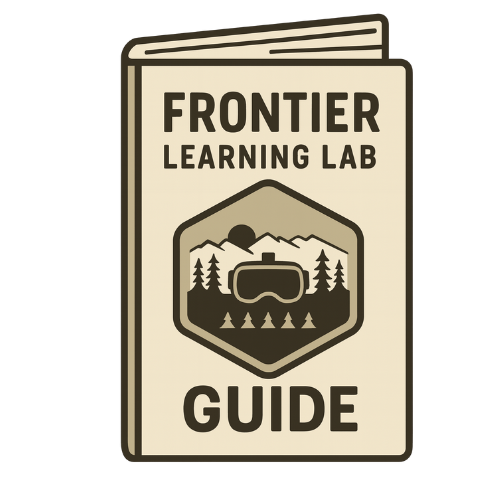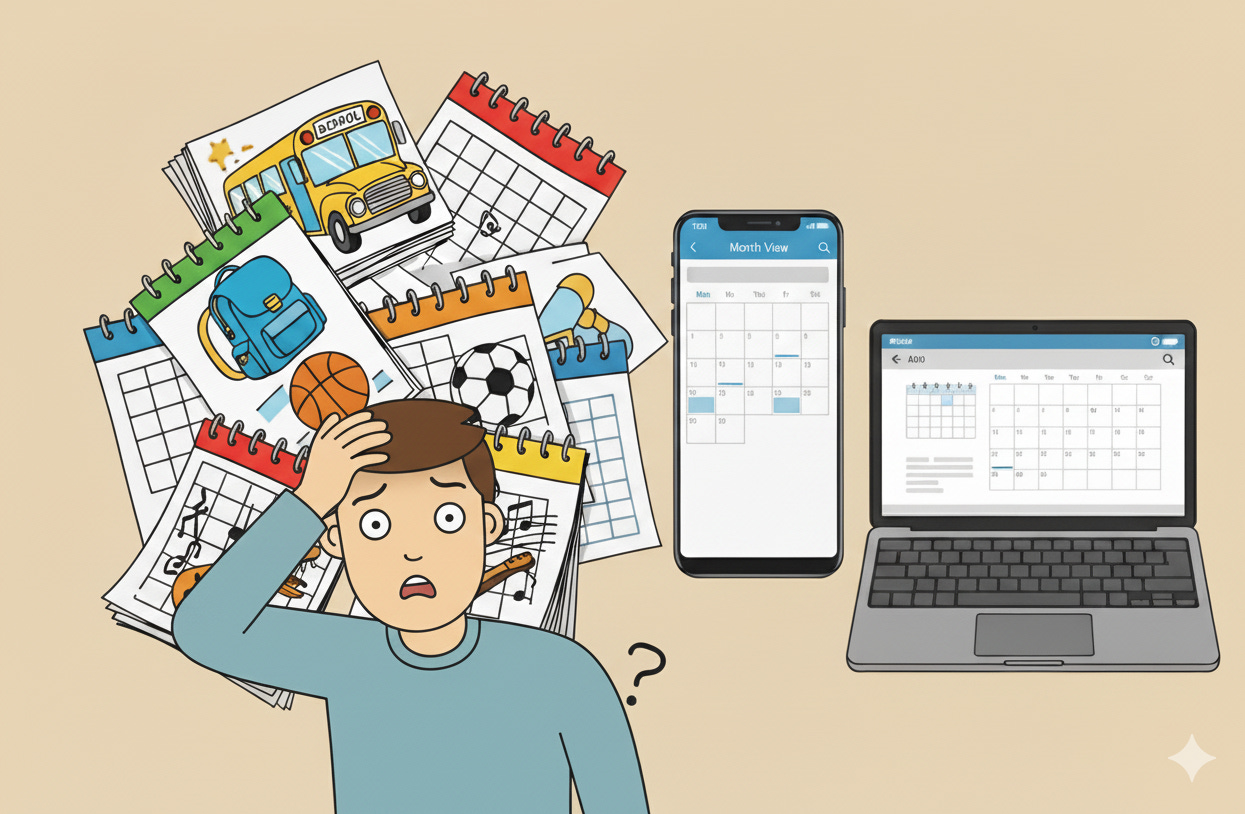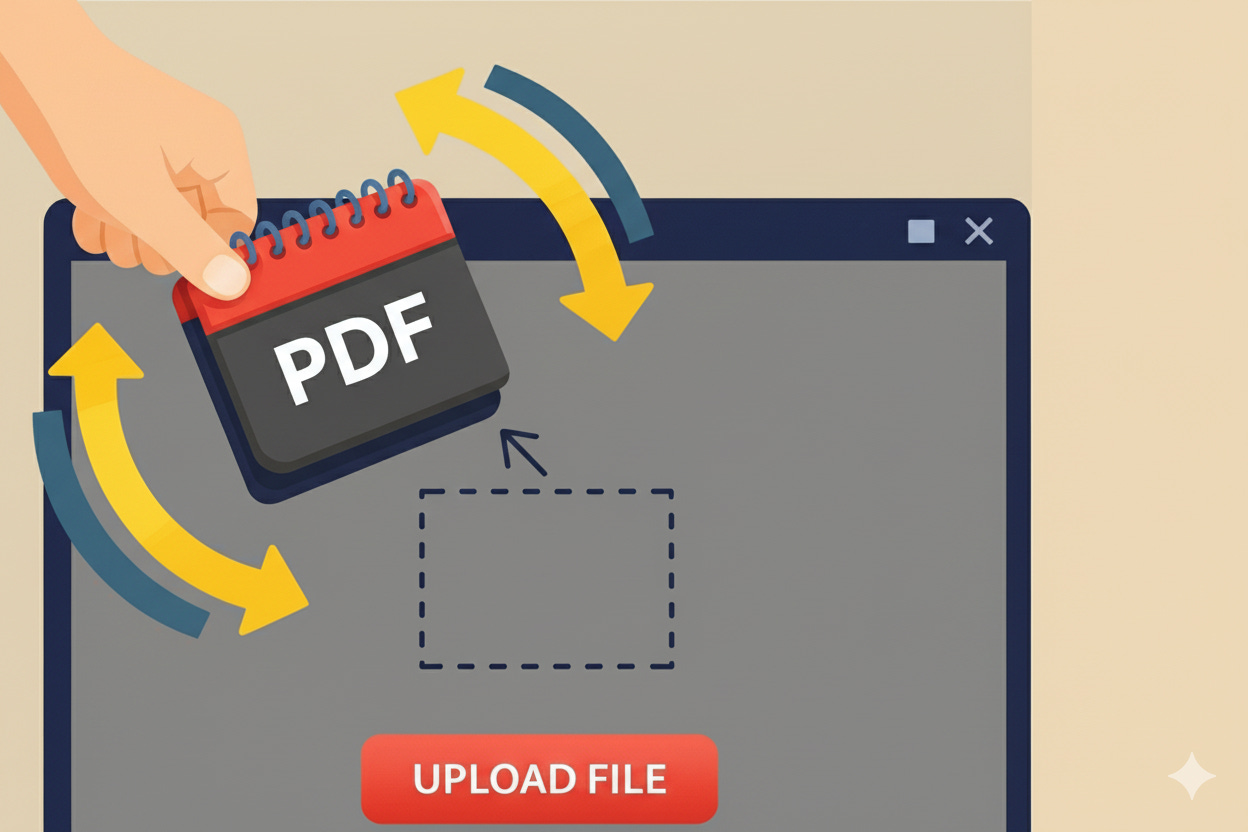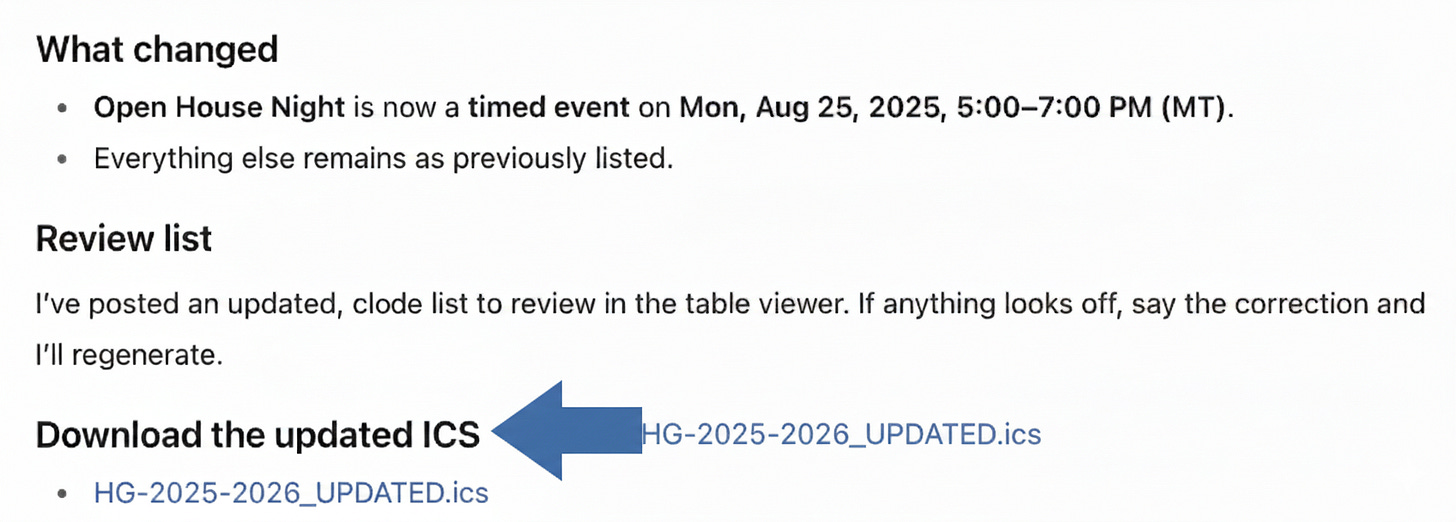FLL Guide: Calendar AI Shortcut
Calendar ugh? Try this streamlined process for adding calendar events from any printed schedule.
Welcome to the first Field Notes Guide—a quick, practical walkthrough for building an AI skill or process you can put to work right away!
Every teacher, parent, and coach knows the feeling: a new season or school year arrives, and suddenly you’ve got half a dozen PDFs in your inbox. School-year dates, basketball schedules, band concerts, testing windows; they’re easy to print but time-consuming to input into your calendar.
This guide is a shortcut. It shows you how to convert any school calendar—regardless of its publication format—into a digital calendar file (.ics) that integrates directly into your preferred calendar app. Once you’ve built it, you can reuse the process for any type of schedule throughout the school year.
Why This Matters
One process saves time by eliminating the need to manually enter every date for every calendar file in your inbox (or GroupMe, Remind, etc.).
Works for any digital calendar (Google, Outlook, iCal).
Applies to more than just school-year dates—sports, music, field trips, and PD days fit right in.
As always, if you need any help while working through this process, reach out to the AI Help Desk (ai.help@mtda.org).
How to Turn a PDF Calendar into a Digital One
Follow these steps once, and you’ll have a repeatable process for every schedule that lands in your inbox.
Step 1. Download and skim
Save the calendar file to your computer. Skim through it to familiarize yourself with the types of events listed (first/last days, breaks, sports, conferences).
Step 2. Copy the prompt
Scroll down to the prompt in this post and copy it into the chat box of your AI tool. Fill in the blanks with relevant details.
Step 3. Upload the calendar file
After personalizing the prompt, upload your PDF calendar file. Then, the model will extract events based on their date and time and provide you with a list.
Step 4. Review and refine
Check the event list the AI creates. Look for missing times, unclear titles, or anything that doesn’t match the original. If needed, prompt again with corrections (for example: “Add 5–7 PM to Open House” or “shorten event names”).
Step 5. Download the .ics file
Download the .ics file from the chat. You can likely find the file in your downloads folder.
Step 6. Import and share
Import the .ics file into Google, Outlook, or iCal. If you’re feeling helpful, share it with colleagues or family members.
Which AI Tools Work Best (Right Now)
At the time of this post:
ChatGPT 4 or 5 (OpenAI) – The only platform that completed the process end-to-end, producing a working .ics file to download from the chat.
Claude (Anthropic) – Can generate clean event lists or CSVs, but often falls short of creating a valid, downloadable .ics.
Gemini (Google) – Good at parsing events and writing in ics format, not yet consistent for a downloadable file.
Recommendation: Use ChatGPT if you want the full working file. Claude and Gemini can still help by structuring events, but you’ll likely need another step to finish the conversion. We’ll continue testing these other platforms and update this guide as platform capabilities change.
Prompt
Copy/paste all of the text below into the chatbox.
I’m uploading a school or activity calendar. Please convert it into a universal .ics file compatible with any digital calendar (Google, Outlook, iCal). Details to include each time:
- Organization/School: [insert name or abbreviation]
- Audience/Grades/Team: [insert details]
- Date span: [insert months/years]
- Time zone: [insert time zone]
- Title format: [e.g., School: Event Name - Grade(s)]
Include: [list the types of events you want, e.g., first/last day, breaks, games, concerts, conferences, events]
Exclude: [list what to omit, e.g., daily start/end times]
Recurring events: [add rules, e.g., every Thursday early out at 2:30 PM, except holidays]
After processing:
1. Present a clear list of events for review.
2. Provide the .ics file for download.
Output Format:
Supply the complete text of a valid ICS file representing these events.
Example:
I’m uploading a school or activity calendar. Please convert it into a universal .ics file compatible with any digital calendar (Google, Outlook, iCal). Details to include each time:
Organization/School:Mountain View High SchoolAudience/Grades/Team:Freshman Soccer TeamDate span:August 2025 - November 2025Time zone:Mountain Daylight Time (MDT)Title format:MVHS Soccer [Event Name]Include:games, practices, tournaments, team meetingsExclude:daily start/end timesRecurring events:Practices every weekday from 4-6 PM, except on game daysAfter processing:Present a clear list of events for review.Provide the .ics file for download.
Output Format: Supply the complete text of a valid ICS file representing these events.
Quick Tips for Success
Keep titles short: Trim event names so they display clearly on a phone screen.
Be specific about time zones: Always include your time zone (e.g., Mountain Time, Central Time) to avoid mismatched start times.
Note recurring events: Spell out any repeats (like weekly practices or early-out days) so they import correctly.
Important: After importing the .ics file, double-check a few dates in your digital calendar against those in the original PDF to ensure everything matches.
Privacy Note
When creating or sharing a calendar file, avoid including personal information such as student names, addresses, or contact details. Stick to event names, dates, and times.
Field Test: Convert a PDF Calendar to Digital
Try it this week: take one of those school or sports schedules that only comes as a PDF and run it through the prompt in ChatGPT. The model will turn it into an .ics file you can import into Google, Outlook, or iCal.
Once it’s in your calendar app, compare a few dates against the paper or PDF version to make sure everything matches. You’ll see how quickly a static school calendar PDF can be transformed into a usable digital calendar that keeps all events in one place.
If you’d like a little backup while you experiment with AI tools like this, you don’t have to figure it out alone. The Frontier Learning Lab’s AI Help Desk is here for educators across Montana and beyond:
📧 ai.help@montanadigitalacademy.org
Whether you’re trying out your first prompt, setting up a pilot project, or just curious about what these tools can do, we’ll walk through it with you. The future of learning isn’t just about new tech—it’s about educators who feel confident putting it to work for real classrooms.
Did you find this helpful? Share this Frontier Learning Lab Guide with a colleague!